How to Enable Authentication on MongoDB
https://medium.com/mongoaudit/how-to-enable-authentication-on-mongodb-b9e8a924efac
1. Start MongoDB without authentication
That’s easy, as this is the default behavior.
2. Connect to the server using the mongo shell
$ mongo mongodb://<host>:<port>
The port numberwill likely be 27017, but for additional security, you can always change it to a different one.
3. Create the user administrator
Change to the admin database:
> use admin
You need to create a user with the userAdminAnyDatabase role, which grants the privilege to create other users on any existing database. The following example will create the useradmin user with password “thepianohasbeendrinking”:
> db.createUser(
{
user: "useradmin",
pwd: "thepianohasbeendrinking",
roles: [ { role: "userAdminAnyDatabase", db: "admin" } ]
}
)
Then disconnect from the mongo shell (Ctrl+D).
4. Enable authentication in mongod configuration file
Open /etc/mongod.conf with your favorite code editor and search for the following lines:
security:
authorization: "enabled"
หมายเหตุ : -ใน laragon อยู่ที่ mongodb/
-เพื่อความสะดวกในการเขียนโปรแกรมใน Notebook ให้
security:
authorization: "disabled"
แต่ใน script กำหนด username/passord สำหรับการ connect ได้ เช่น
$manager=new MongoDB\Driver\Manager("mongodb://root:testtest@localhost:27017");
$db='aaa';
$collection='a1';
$query=new MongoDB\Driver\Query([]);
$rows=$manager->executeQuery($db.'.'.$collection, $query);
foreach($rows as $row) {
echo $row->_id.' ';
echo $row->fname.' ';
echo $row->lname.' ';
echo "<br>";
}
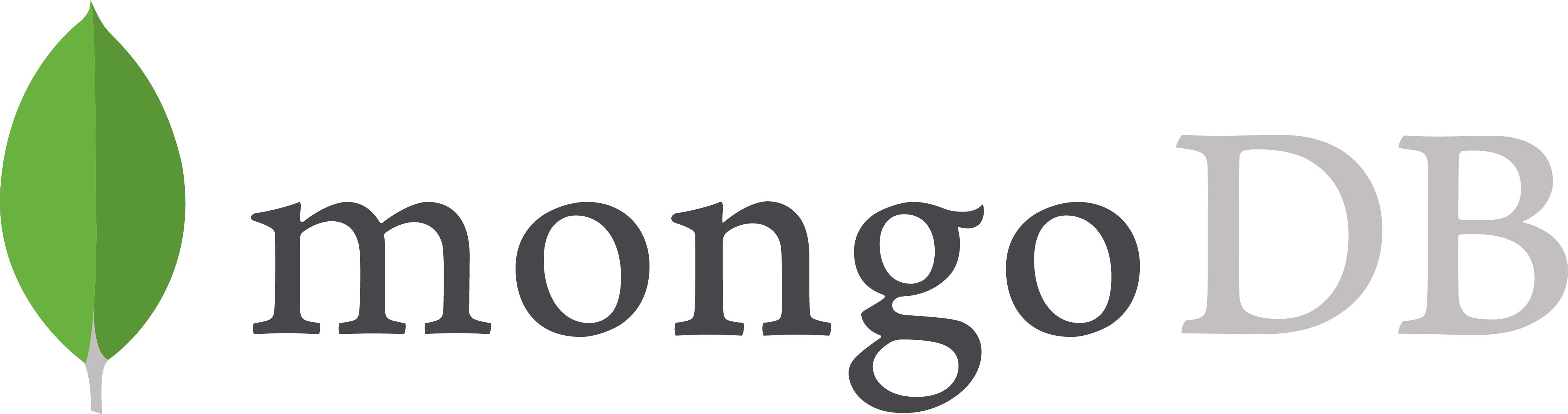
ไม่มีความคิดเห็น:
แสดงความคิดเห็น